Calculator Program Download
For Windows Users:
Step 1: Download the Zip File with the Programs
This is going to be one of the easiest steps – just click the button below!
Step 2: Unzip the File and Put the Folder in an Easy-to-Find Place
Now that you have the programs downloaded (in a Zip File) you’ll want to extract those to a regular folder.

Step 3: Download the TI Connect CE Software (Make Sure to Pick the Appropriate One!!!)
To download the software that we’ll be using to upload the programs to your calculator, just follow one of the following links and click the first download link on the following page. In order to download TI Connect CE Software, click here.
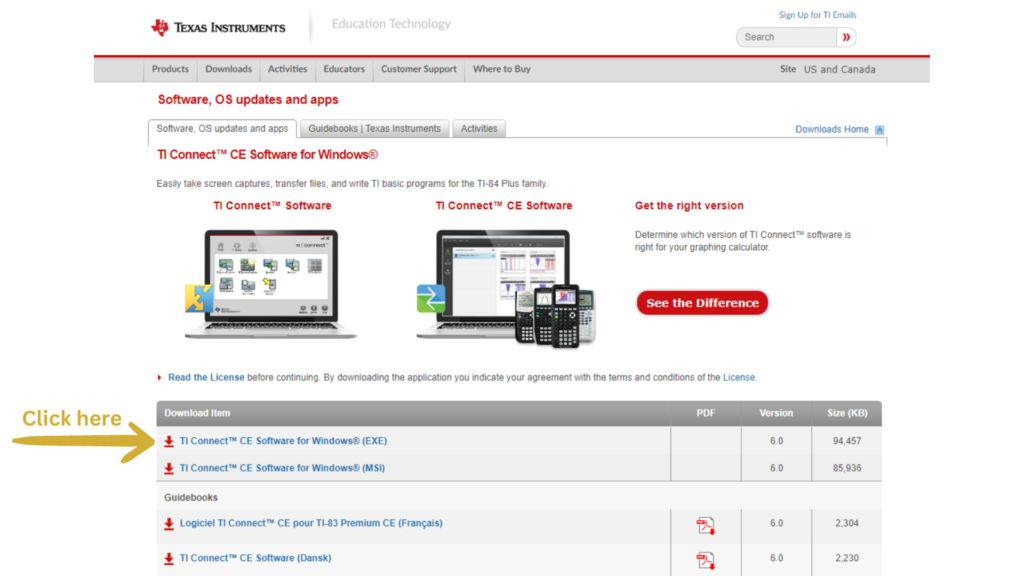
Step 4: Install the TI Connect CE Software
In an effort to make this portion simple, I went ahead and copied the instructions off of the TI Connect Website. This will likely be updated down the line when/if needed.

Step 5: Run the TI Connect CE Program and Connect Your Calculator
When you first run the program, it will look something like this – and you’ll want to click on the stack of papers off to the left.
Now, once you connect your calculator to your computer (using the USB Type A to USB Mini-B cable that came with the calculator), it will look like the second image:

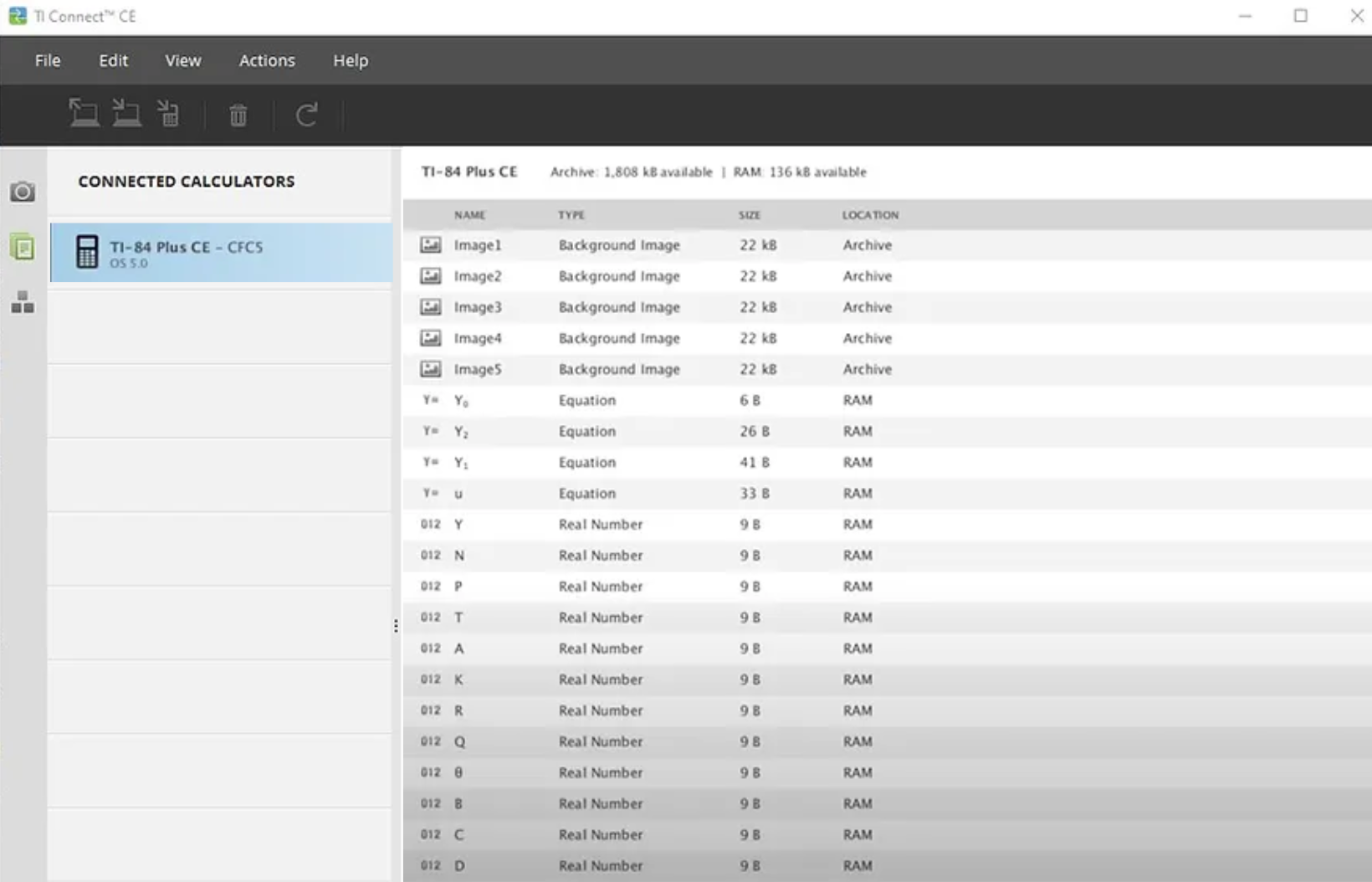
If you’ve somehow lost this cable, you can buy a replacement from Amazon here: TI-84 Calculator Charging/Connection Cable
Step 6: Upload Programs to Your Calculator
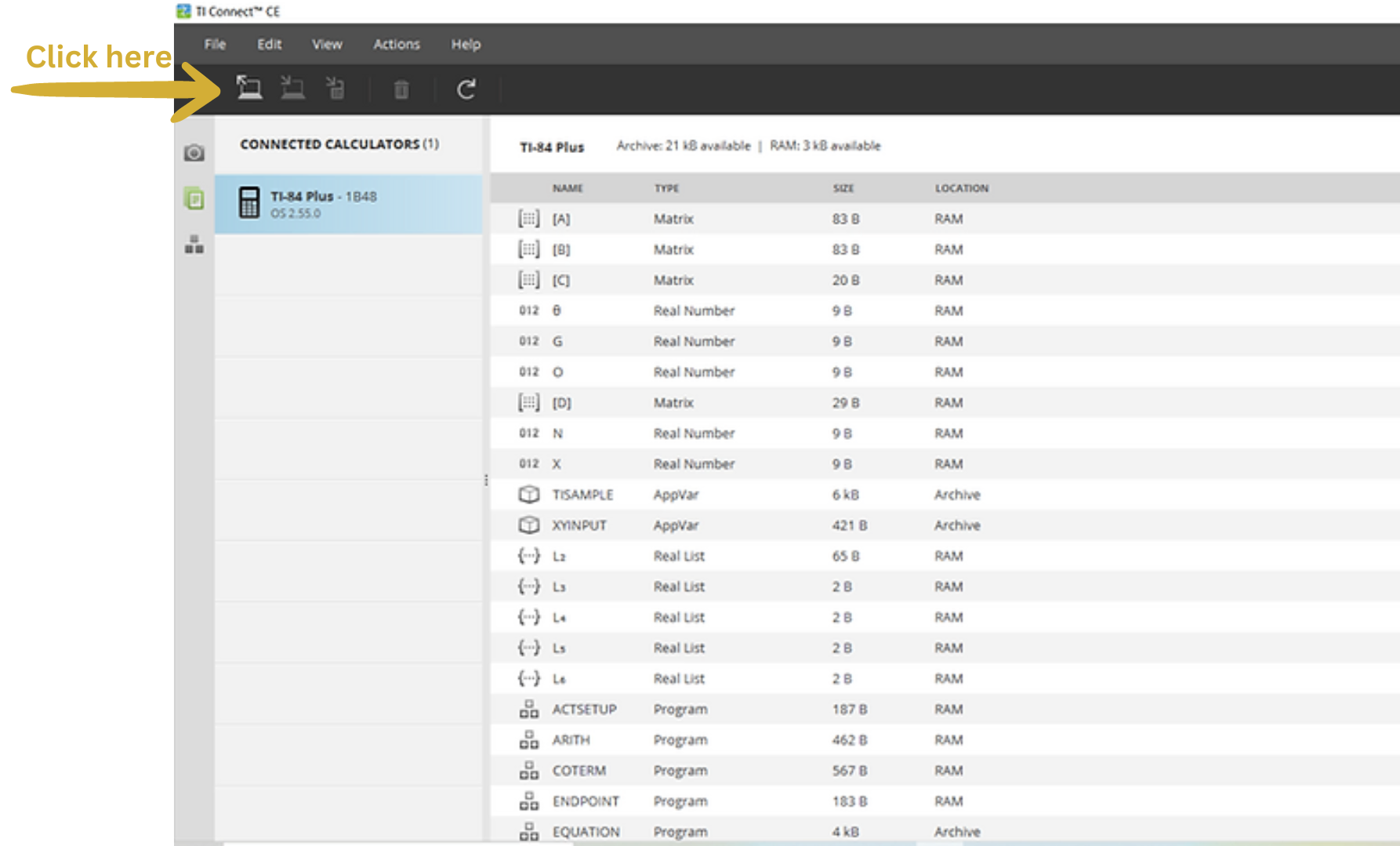

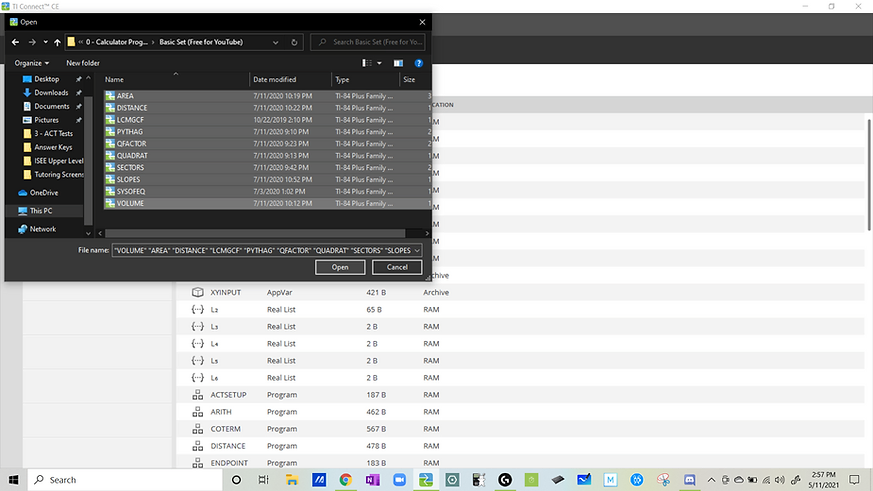
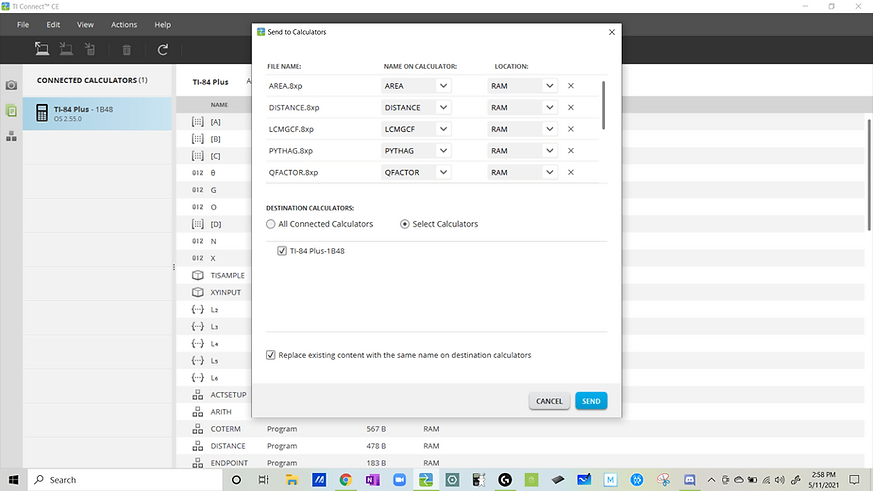
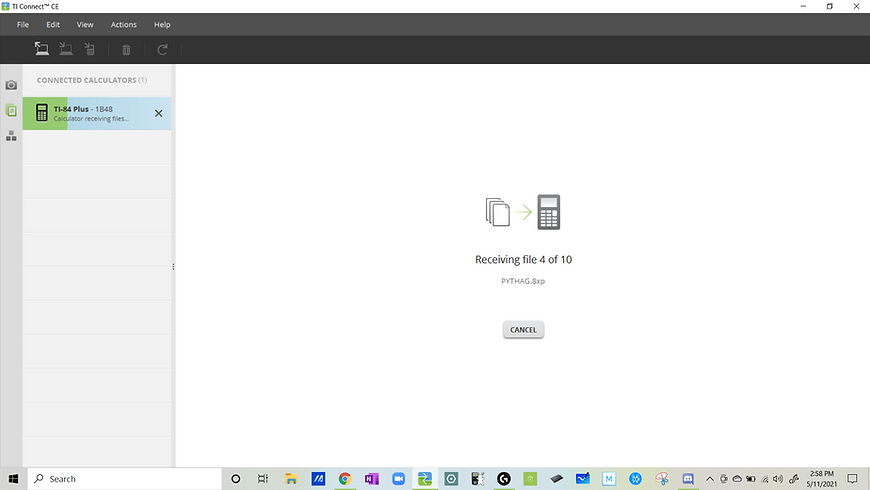
Installation Done!
Congratulations! You officially have a ton of new resources that you can use to help you crush the ACT and SAT!!!
To double-check that the programs are on your calculator, just turn on your calculator and press the PRGM button (it’s in the middle of your calculator between “cos” and “STAT”). If everything worked, you should see a screen that looks like this. Now, you should be ready to start using your new programs to make your life easier!!!

For Mac OS Users:
Step 1: Download the Zip File with the Programs
This is going to be one of the easiest steps – just click the button below!
Step 2: Unzip the File and Put the Folder in an Easy-to-Find Place
Now that you have the programs downloaded (in a Zip File) you’ll want to extract those to a regular folder. Just double-click the folder to create a copy of it.
Step 3: Download the TI Connect CE Software (Make Sure to Pick the Appropriate One!!!)
To download the software that we’ll be using to upload the programs to your calculator, just follow one of the following links and click the first download link on the following page. In order to download TI Connect CE Software, click here.
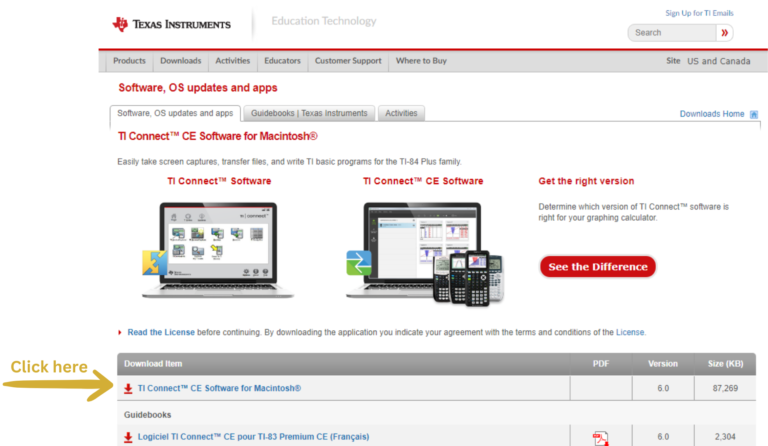
Step 4: Install the TI Connect CE Software
In an effort to make this portion simple, I went ahead and copied the instructions off of the TI Connect Website. This will likely be updated down the line when/if needed.

Step 5: Run the TI Connect CE Program and Connect Your Calculator
When you first run the program, it will look something like this – and you’ll want to click on the stack of papers off to the left.
Now, once you connect your calculator to your computer (using the USB Type A to USB Mini-B cable that came with the calculator), it will look like the second image:

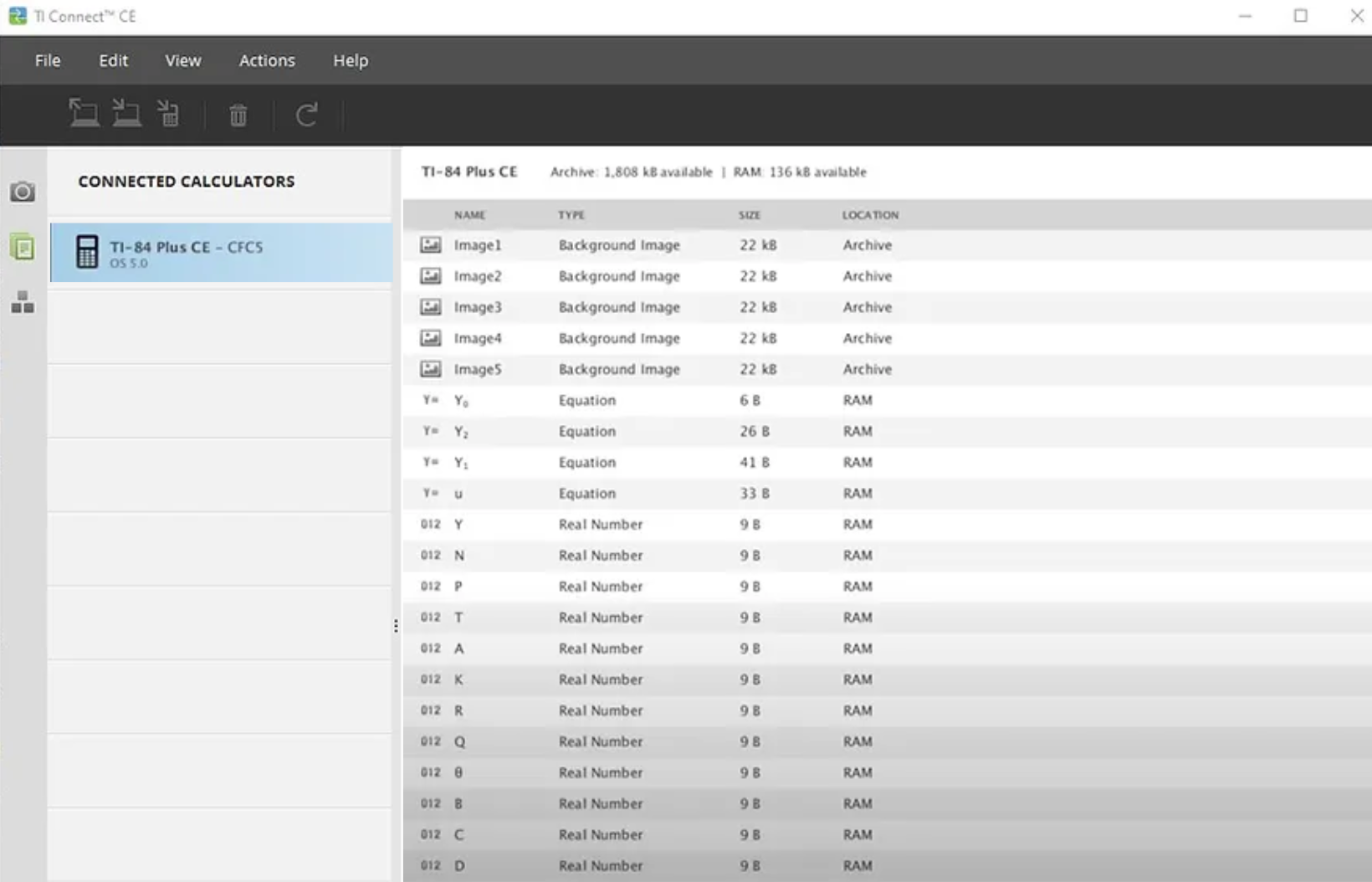
If you’ve somehow lost this cable, you can buy a replacement from Amazon here: TI-84 Calculator Charging/Connection Cable
Step 6: Upload Programs to Your Calculator
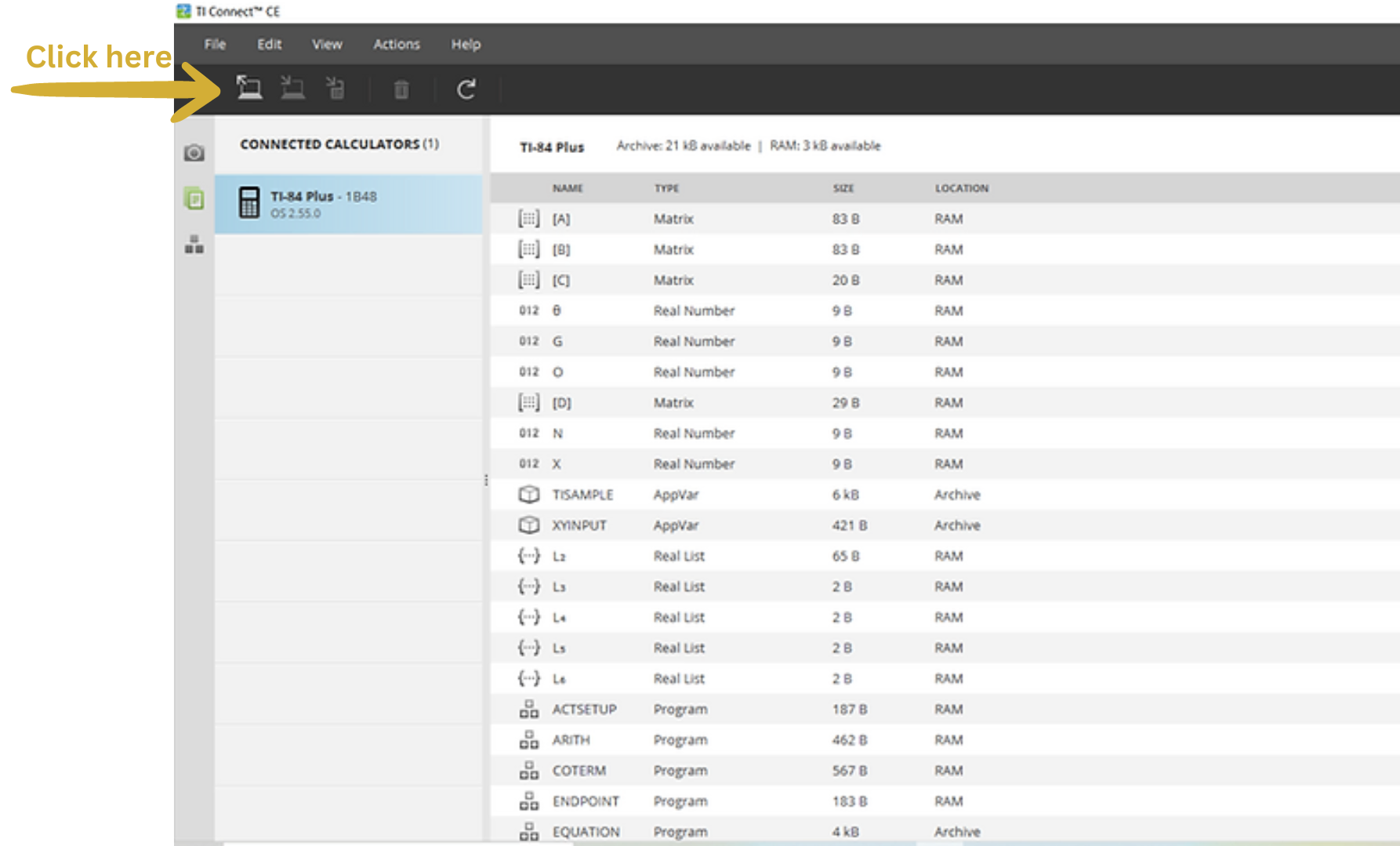

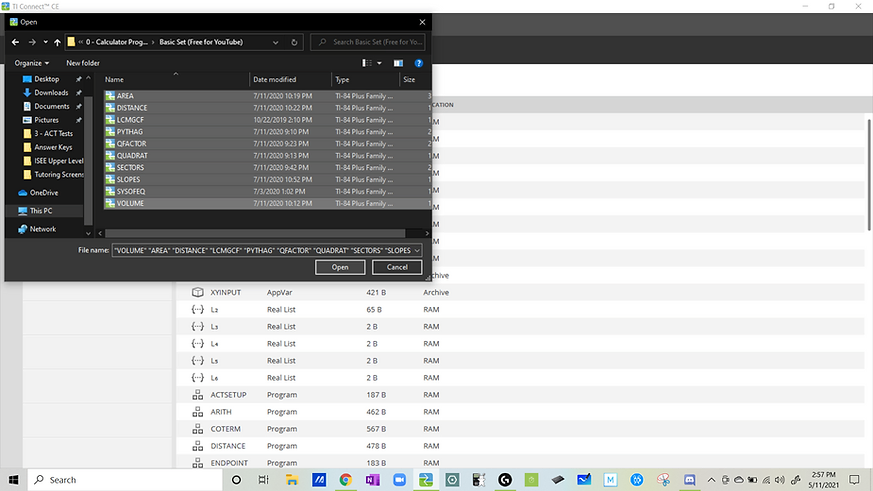
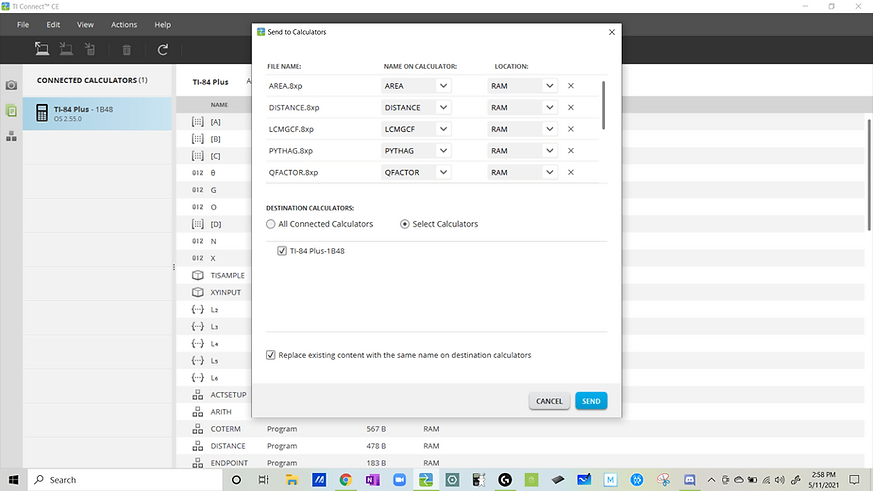
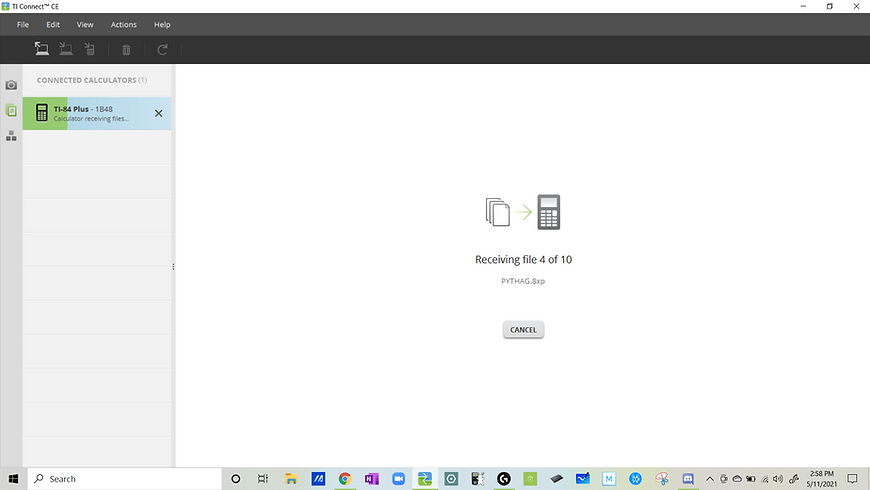
Installation Done!
Congratulations! You officially have a ton of new resources that you can use to help you crush the ACT and SAT!!!
To double-check that the programs are on your calculator, just turn on your calculator and press the PRGM button (it’s in the middle of your calculator between “cos” and “STAT”). If everything worked, you should see a screen that looks like this. Now, you should be ready to start using your new programs to make your life easier!!!

